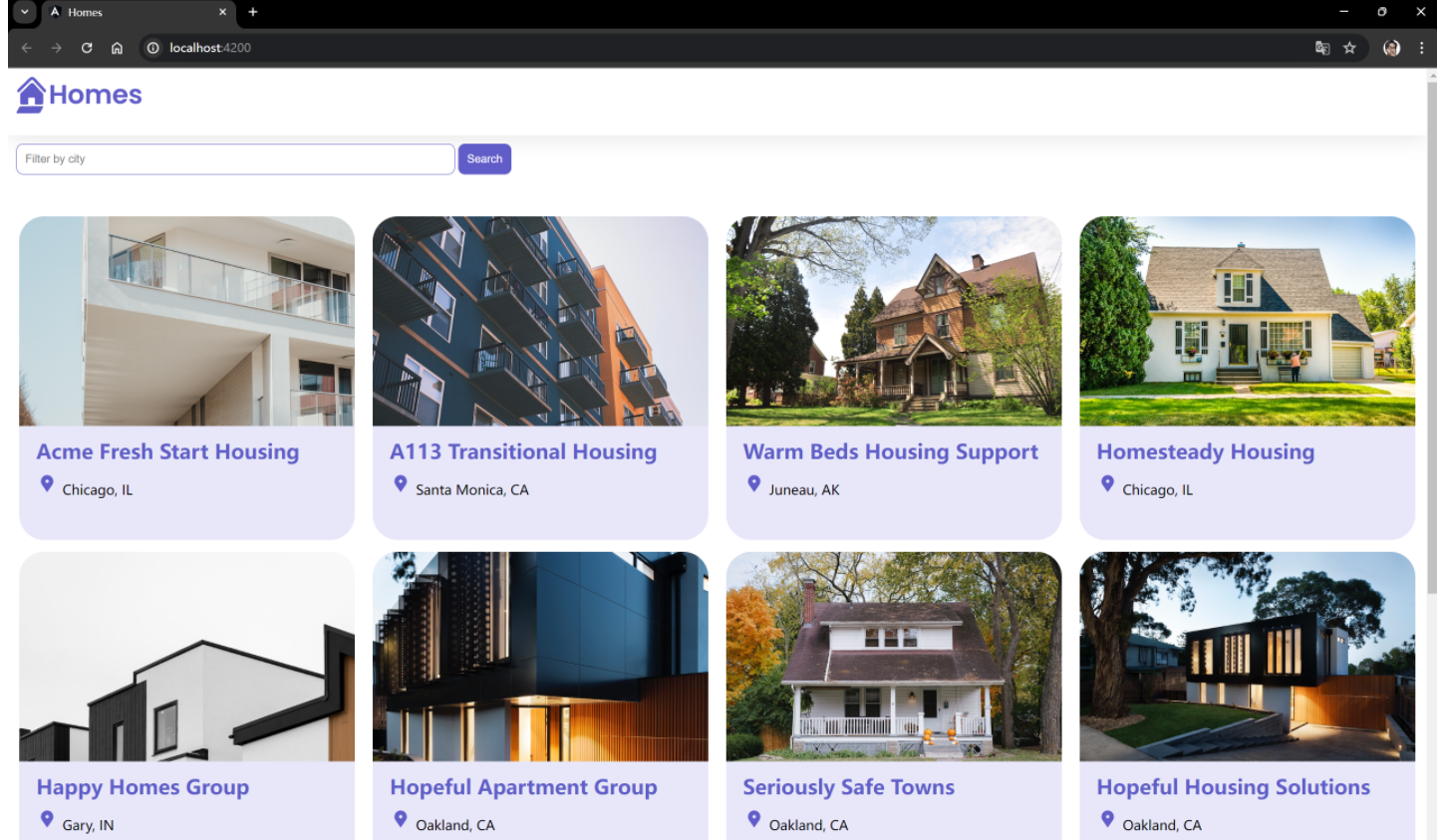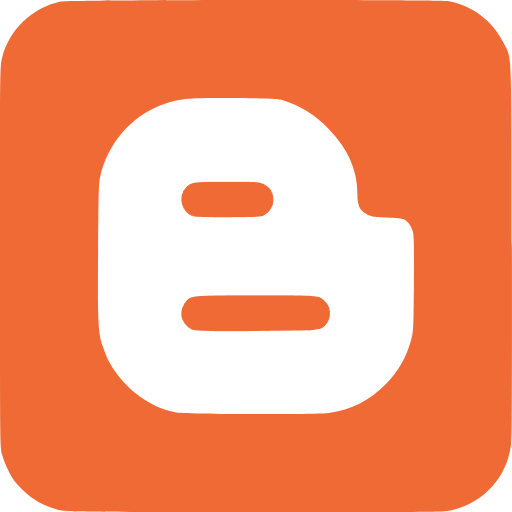Angular快速入门
什么是 Angular?
Angular 是一个由 Google 维护的开源 Web 应用框架,用于帮助我们构建高性能、高效率的单页应用(SPA)。它提供了一套丰富的工具和库,包括但不限于组件开发套件(CDK)、路由、表单管理、客户端服务器通信以及更多,一切都为了简化开发过程,优化应用性能。
Angular 的核心特性如双向数据绑定、依赖注入和模块化开发,都适用于开发大型、可维护的应用。此外,Angular 的强大生态系统和社区支持也为开发者提供了额外的资源和工具,进一步加速开发流程。
快速入门
下面,我们跟着官方教程,先快速入门 Angular 框架,创建第一个Angular 应用。
假设你已经拥有以下能力
- 可通过直接编辑 HTML 创建网页。
- 能使用 JavaScript 编写网站内容。
- 会阅读并理解 CSS 以及选择器的使用。
- 能够使用命令行指令执行计算机任务。
根据官方教程,我们会创建并完善一个Angular应用,该应用功能包括列出出租房屋及显示每个房屋的详细信息。在这个过程中,将会使用到Angular中的多个常见特性。
应用演示效果如下:
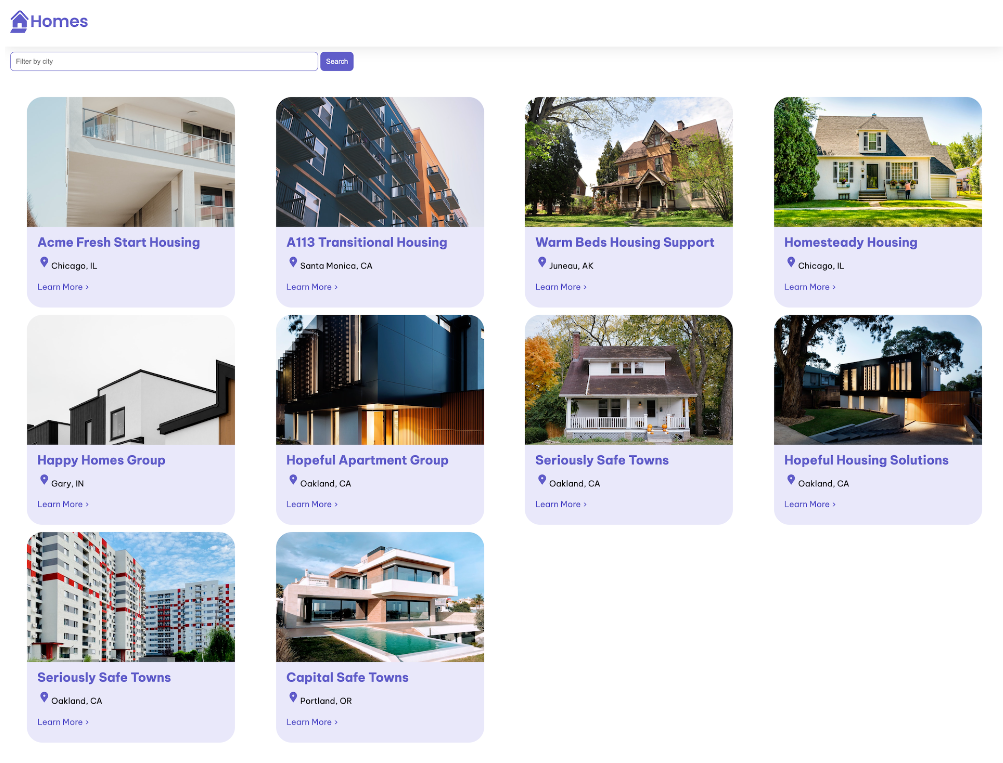
你也可以直接阅读官方教程,地址如下:
本地开发环境
Node
识别 Angular 所需的 Node.js 版本是否符合要求。首先打开终端窗口,运行以下命令:
node --version检查你的 Node.js 版本是否符合 Angular 所需的活跃 LTS 或维护 LTS 版本:
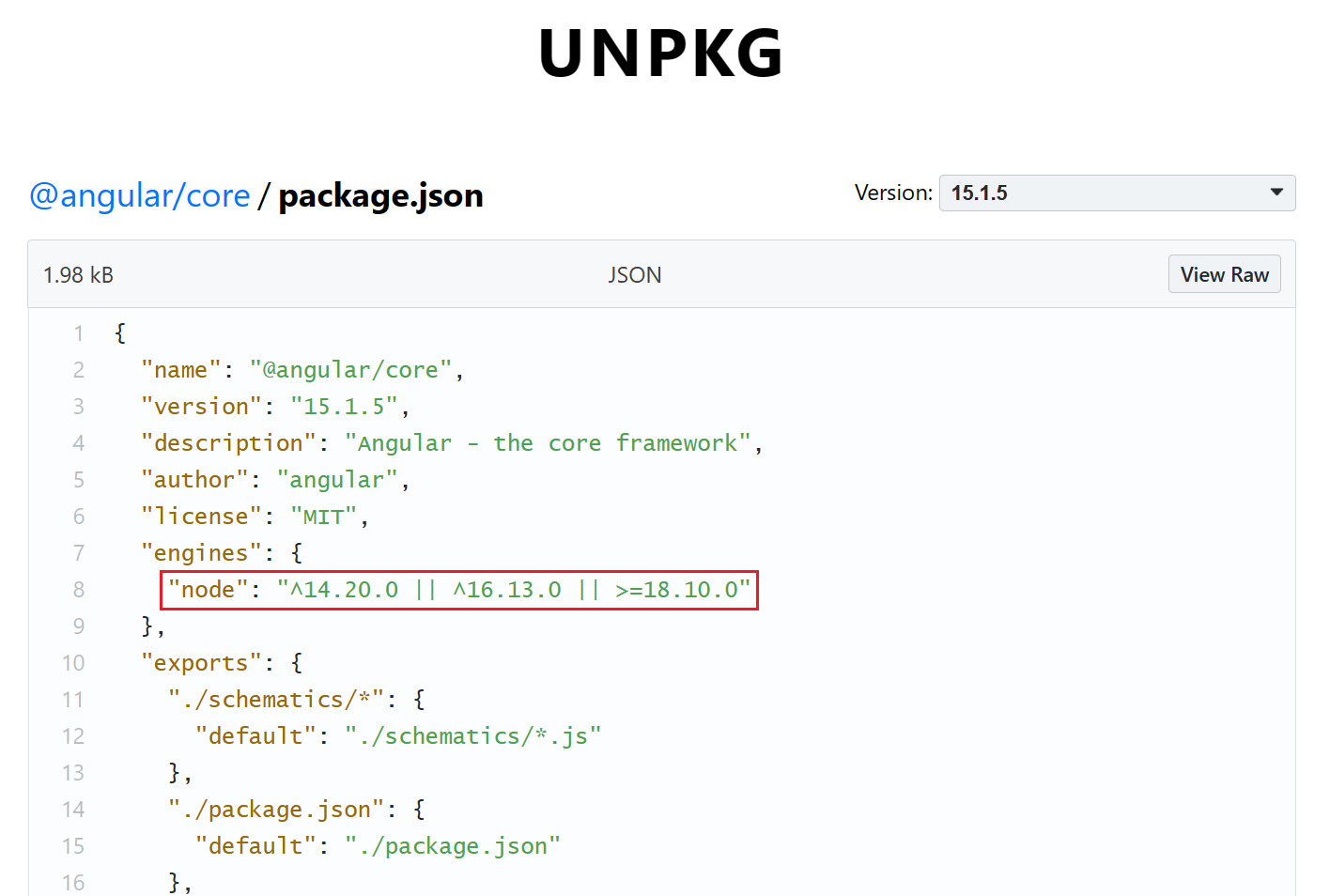
如果你的 Node.js 版本不符合要求,访问 nodejs.org 根据安装说明更新或安装正确的 Node.js 版本。
Angular CLI
安装了 Node.js 和 npm 后,我们需要安装 Angular CLI ,一个有效的 Angular 开发工具。
打开终端窗口,运行以下命令:
npm install -g @angular/cli这将全局安装 Angular CLI,使其在我们系统上的任何位置都可用。
完成安装后,运行 ng version 命令可检查是否安装成功:
C:\Users\zhengyiyi>ng version
_ _ ____ _ ___
/ \ _ __ __ _ _ _| | __ _ _ __ / ___| | |_ _|
/ △ \ | '_ \ / _` | | | | |/ _` | '__| | | | | | |
/ ___ \| | | | (_| | |_| | | (_| | | | |___| |___ | |
/_/ \_\_| |_|\__, |\__,_|_|\__,_|_| \____|_____|___|
|___/
Angular CLI: 18.0.7
Node: 20.11.1
Package Manager: npm 8.19.4
OS: win32 x64
Angular: undefined
...
Package Version
------------------------------------------------------
@angular-devkit/architect 0.1800.7 (cli-only)
@angular-devkit/core 18.0.7 (cli-only)
@angular-devkit/schematics 18.0.7 (cli-only)
@schematics/angular 18.0.7 (cli-only)开发工具
推荐使用 Visual Studio Code 作为开发工具,构建 Angular 应用。
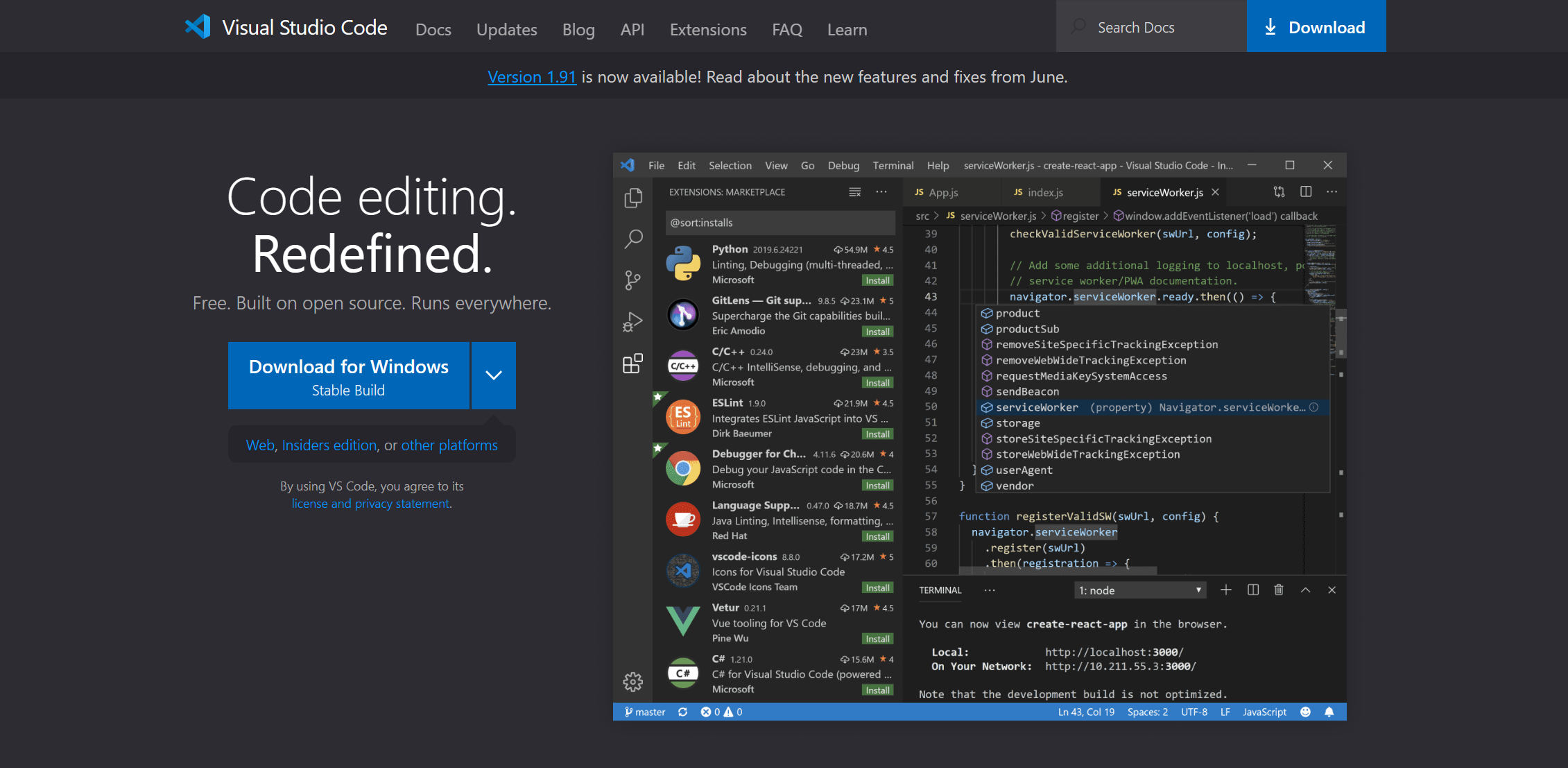
另外,你还可以安装 Angular 语言服务以提升开发体验,运行以下命令即可:
npm install -g @angular/language-serviceHello World
下面,我们通过计算机传统项目 Hello World 来认识 Angular。首先,将项目代码克隆到本地:
git clone -b homes-app-start git@github.com:angular/codelabs.git homes-app该命令会从 GitHub 克隆 homes-app-start 分支到名为 homes-app 的文件夹中。
克隆项目后,切换到项目目录:
cd homes-app然后,安装项目依赖:
npm install这一步会根据项目根目录下的 package.json 文件中列出的依赖项,下载并安装所需的所有包。
依赖安装完成后,我们可以启动开发服务器来运行应用程序:
ng serveng serve 命令会启动一个开发服务器,并在 http://localhost:4200 上提供应用程序。
我们可以打开浏览器并访问这个地址,此时可看到以下内容:
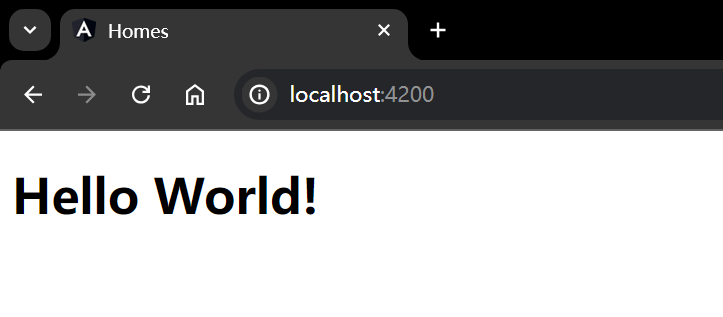
项目结构
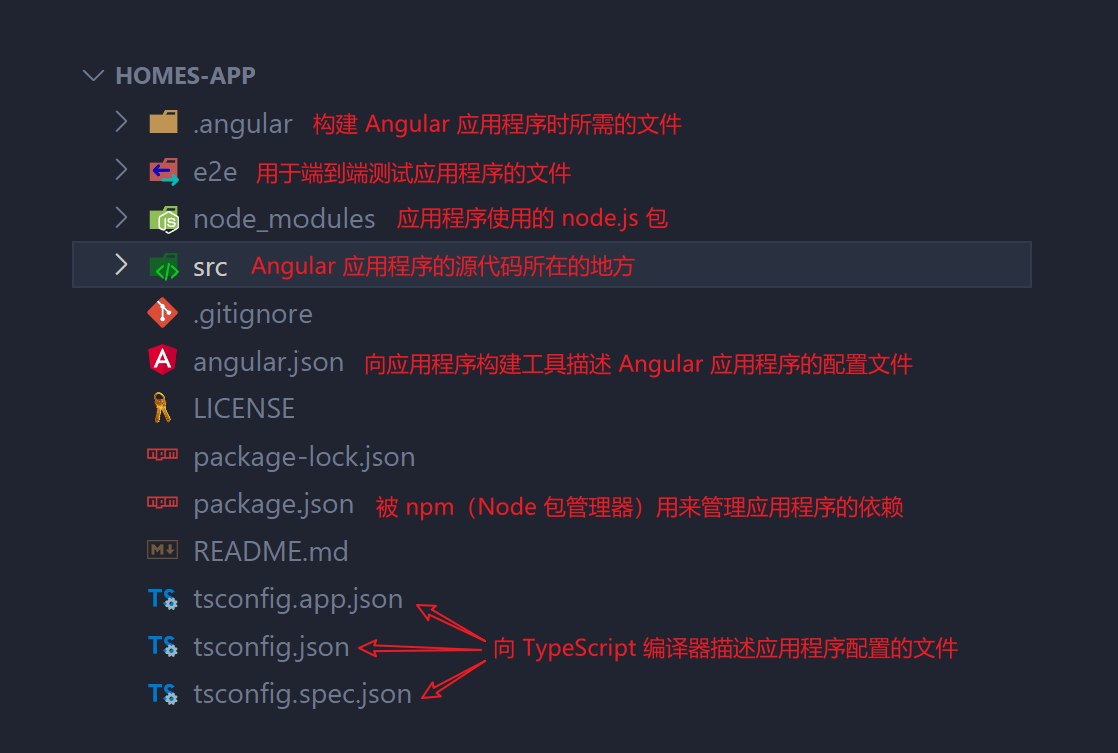
其中,src 目录是我们主要的工作目录,它包含了应用程序的逻辑、样式、图片和 HTML 模板:
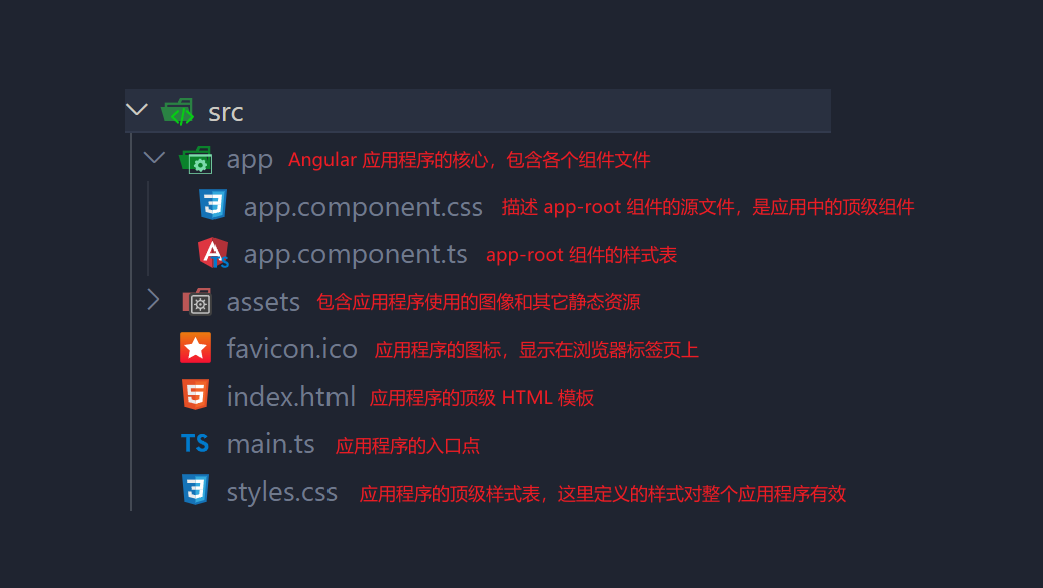
所有的 Angular 组件都会在 index.html 文档中通过 <app-root></app-root> 标签被加载:
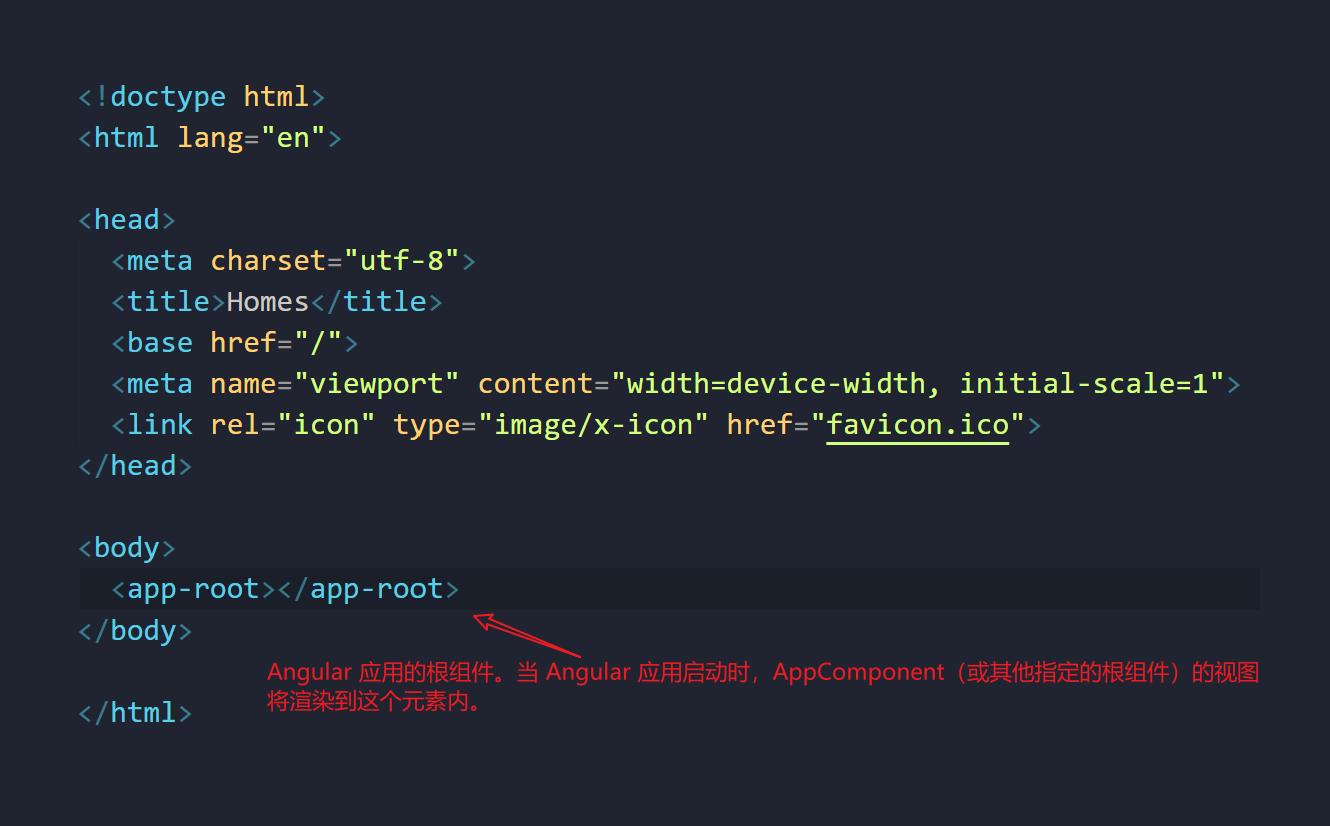
main.ts 是应用程序的入口点,Angular 通过这个文件启动并运行应用程序。
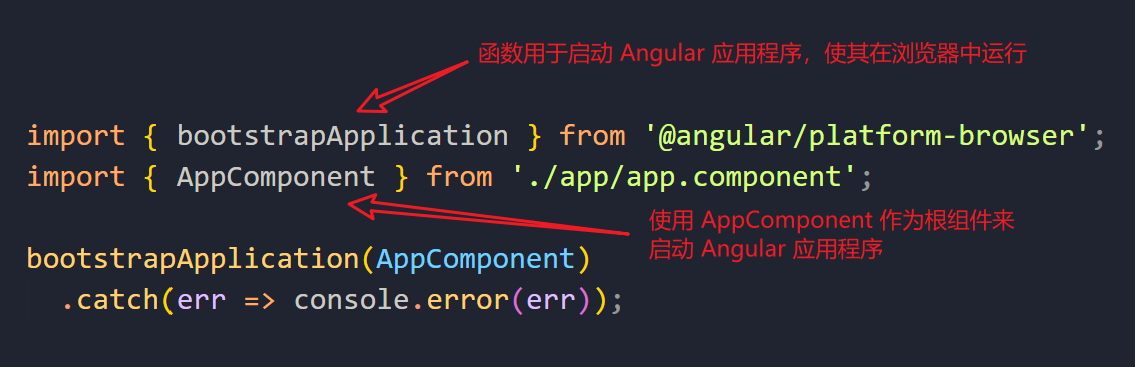
app.component.ts中定义的 AppComponent 是顶级组件,即应用的主组件(组件树的根):
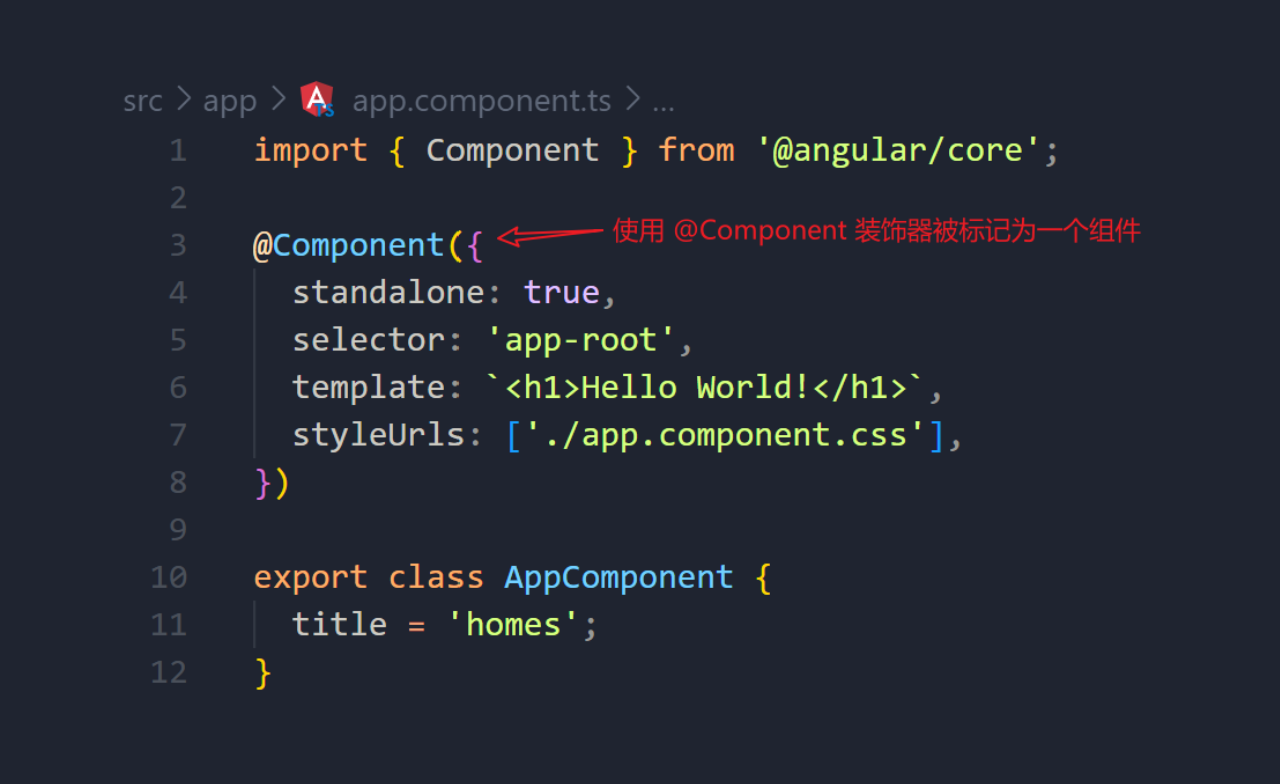
更多相关内容:
认识组件
Angular 组件是构建 Angular 应用程序的基本构建块,每个组件都封装了应用程序的一部分功能。
import {Component} from '@angular/core';
// 装饰器 (Decorator): 用于标记类并提供关于它的元数据
@Component({
selector: 'app-root',
standalone: true,
imports: [], // 在这里列出需要导入的其他组件或模块
template: `
<h1>Hello world!</h1>
`,
styleUrls: ['./app.component.css'],
})
// 类 (Class): 用于处理数据和逻辑
export class AppComponent {
title = 'homes';
// 这里可以添加更多的属性和方法,用于处理组件的逻辑
}其中:
selector: 'app-root'表示该组件可以通过在 HTML 文档中通过<app-root></app-root>标签来引用。standalone: true表示该组件是独立的,可以不依赖 Angular 模块(NgModule)单独使用。这是 Angular 14 引入的新特性。template定义了组件的 HTML 模板,即组件的视图。styleUrls指定了组件样式文件的位置。
创建并应用新组件
创建Home组件
使用 Angular CLI 创建新组件,跳过自动导入到模块:
ng generate component home --skip-import使用
--skip-import参数避免自动添加到NgModule,手动管理组件导入。
完成上述命令后, src/app 目录下会生成一个 home 文件夹,其中包含以下四个文件:
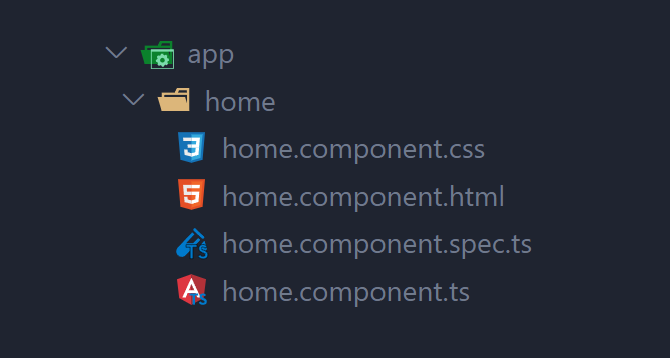
home.component.ts:组件逻辑和装饰器定义。home.component.html:组件 HTML 模板。home.component.css:组件样式文件。home.component.spec.ts:组件单元测试文件。
我们可以在 @Component 装饰器 中添加 standalone: true, 表示该组件是一个独立组件:
// home.component.ts
import { Component } from '@angular/core';
// 使用 @Component 装饰器来定义组件的元数据
@Component({
selector: 'app-home',
templateUrl: './home.component.html',
styleUrls: ['./home.component.css'],
standalone: true // 添加这一行,表示该组件是独立的
})
// 定义 HomeComponent 类,这个类就是我们的组件类
export class HomeComponent {
// 在这个类中可以定义组件的属性和方法
}引入Home组件到根组件中
我们打开 src/app 目录下的 app.component.ts 文件,并在顶部导入 HomeComponent 组件:
import {HomeComponent} from './home/home.component';在 @Component中更新 imports数组属性,并添加 HomeComponent:
imports: [HomeComponent],接着,我们更新template属性:
template: `
<main>
<header class="brand-name">
<img class="brand-logo" src="/assets/logo.svg" alt="logo" aria-hidden="true" />
</header>
<section class="content">
<app-home></app-home>
</section>
</main>
`,此时保存修改并刷新页面,效果如下(如果 ng serve未运行,请重新启动):
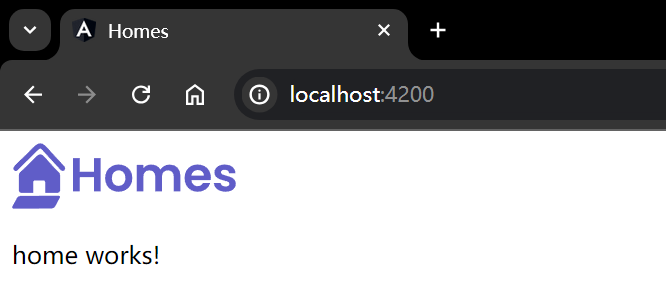
修改Home组件内容
在上面的内容中,我们生成了一个子组件 HomeComponent 并导入至根组件 AppComponent中。
现在,我们可以进一步修改Home组件 HomeComponent 的内容。
首先打开 home.component.ts 文件,在 @Component中修改 template属性:
template: `
<section>
<form>
<input type="text" placeholder="Filter by city" />
<button class="primary" type="button">Search</button>
</form>
</section>
`,此时刷新页面,效果如下:
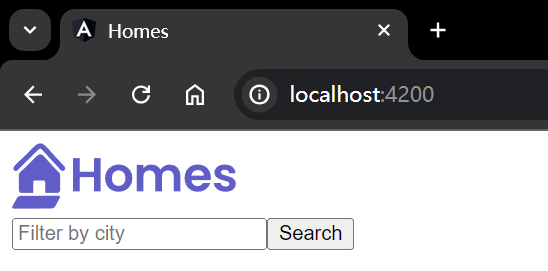
由于需要有一个组件来呈现搜索结果,因此我们可以再创建一个新的组件,运行以下命令:
ng generate component HousingLocation --standalone --inline-template--standalone选项表示生成独立组件,--inline-template表示使用内联模板而不是外部 HTML 文件。
通常,Angular 组件的模板会被放在一个单独的 HTML 文件中。使用
--inline-template可以改为内联模式。
创建好新的组件后,我们打开 home.component.ts ,添加以下内容:
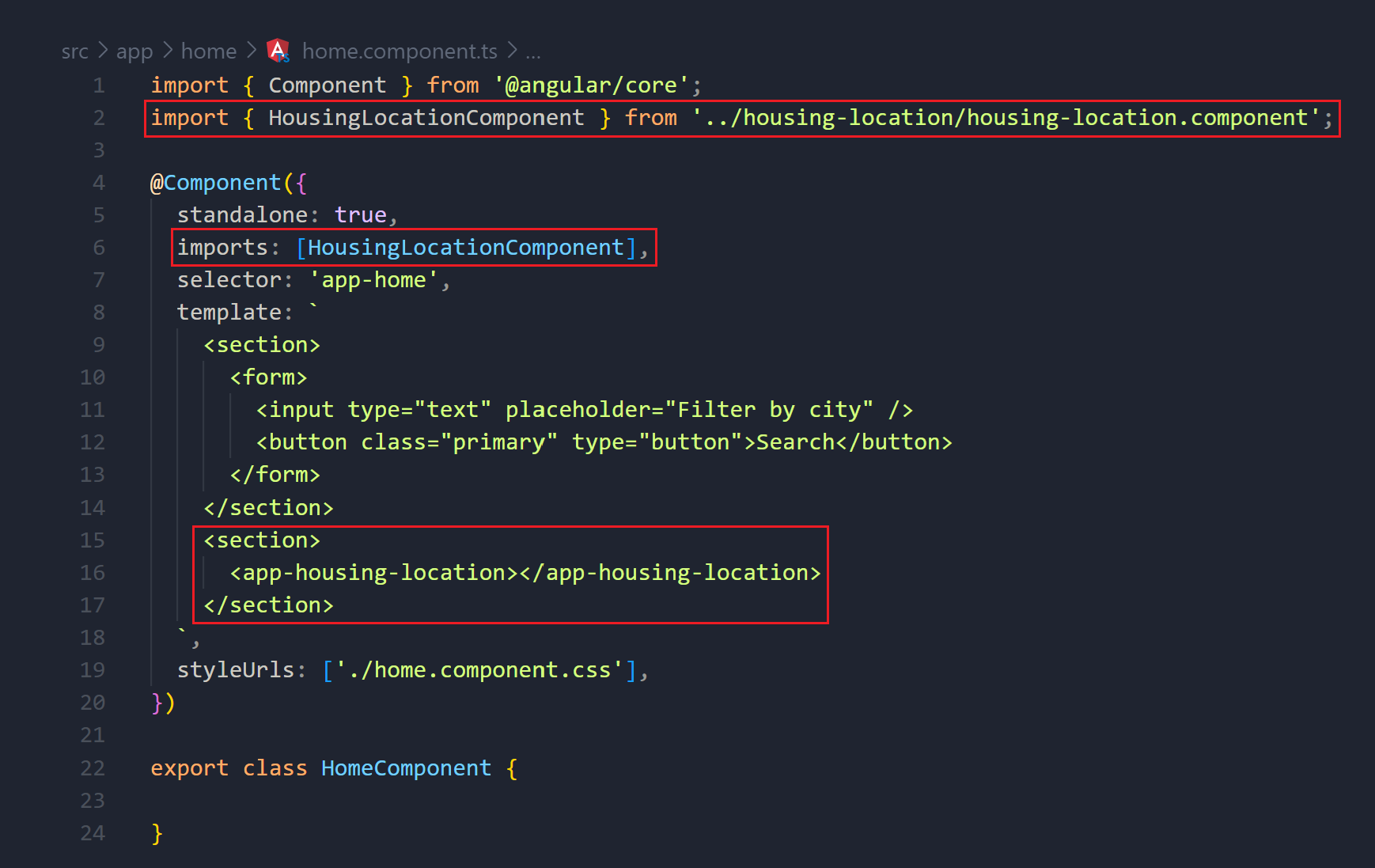
此时刷新页面,效果如下:
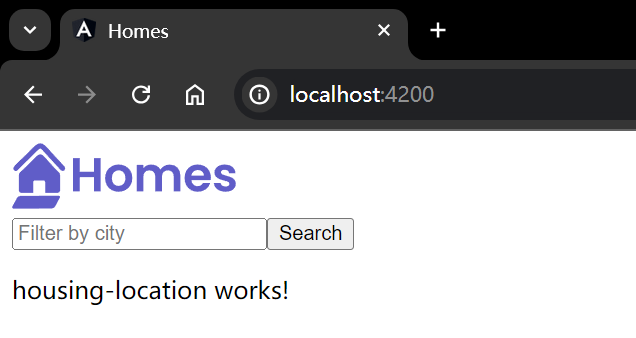
更多相关内容:
完善页面效果
Angular 接口(Interface)
接口(Interface)是 TypeScript 的一个特性,用于定义对象的结构。通过定义接口,你可以指定一个对象应该包含哪些属性和方法,以及它们的类型。
使用 ng generate interface 命令可以快速创建一个接口。
在这里,我们可以定义一个表示住房位置的接口 HousingLocation,在终端中运行以下命令:
ng generate interface housingLocation这将在项目中创建一个新的 TypeScript 文件,其中包含 HousingLocation 接口的基本结构。我们根据需要添加属性:
export interface HousingLocation {
id: number,
name: string,
city: string,
state: string,
photo: string,
availableUnits: number,
wifi: boolean,
laundry: boolean
}输入属性与模板语法
在 Angular 中,@Input() 装饰器允许我们将数据从父组件传递到子组件。这是组件通信的一种方式。通过在子组件的类定义中使用 @Input() 装饰器,可以标记一个字段作为输入属性。
此外,Angular 提供了多种数据绑定方式,其中最常见的是文本插值和属性绑定。
- 文本插值:使用双花括号
{{ }}来显示组件类中的属性值。例如,{{ location.city }}会显示location对象的city属性值。 - 属性绑定:使用方括号
[ ]来绑定目标属性到表达式。例如,<img [src]="location.imageUrl">会将<img>的src属性绑定到location对象的imageUrl属性。
在这里,HousingLocationComponent 组件需要从父组件接收一个 HousingLocation 对象,那么我们可以这样修改 housing-location.component.ts 文件:
import { Component, Input } from '@angular/core';
import { CommonModule } from '@angular/common';
import { HousingLocation } from '../housing-location';
@Component({
selector: 'app-housing-location',
standalone: true,
imports: [CommonModule],
template: `
<section class="listing">
<img class="listing-photo" [src]="housingLocation.photo" alt="Exterior photo of {{housingLocation.name}}" >
<h2 class="listing-heading"> {{housingLocation.name}} </h2>
<p class="listing-location"> {{ housingLocation.city }}, {{ housingLocation.state }} </p>
</section>
`,
styleUrls: ['./housing-location.component.css']
})
export class HousingLocationComponent {
@Input() housingLocation !: HousingLocation;
}结构指令
结构指令是用来修改 DOM 布局的指令。*ngFor 是 Angular 提供的一种结构指令,用于循环渲染一个列表。
在这里,我们想渲染住房位置列表,那么可以在home.component.ts 模板中这样使用 *ngFor 指令:
import { Component } from '@angular/core';
import { CommonModule } from '@angular/common';
import { HousingLocationComponent } from '../housing-location/housing-location.component';
import { HousingLocation } from '../housing-location';
@Component({
standalone: true,
imports: [HousingLocationComponent, CommonModule],
selector: 'app-home',
template: `
<section>
<form>
<input type="text" placeholder="Filter by city" />
<button class="primary" type="button">Search</button>
</form>
</section>
<section class="results">
<app-housing-location *ngFor="let housingLocation of housingLocationList"
[housingLocation]="housingLocation">
</app-housing-location>
</section>
`,
styleUrls: ['./home.component.css'],
})
export class HomeComponent {
housingLocationList: HousingLocation[] = [
{
id: 0,
name: 'Acme Fresh Start Housing',
city: 'Chicago',
state: 'IL',
photo: '/assets/bernard-hermant-CLKGGwIBTaY-unsplash.jpg',
availableUnits: 4,
wifi: true,
laundry: true
},
{
id: 1,
name: 'A113 Transitional Housing',
city: 'Santa Monica',
state: 'CA',
photo: '/assets/brandon-griggs-wR11KBaB86U-unsplash.jpg',
availableUnits: 0,
wifi: false,
laundry: true
},
{
id: 2,
name: 'Warm Beds Housing Support',
city: 'Juneau',
state: 'AK',
photo: '/assets/i-do-nothing-but-love-lAyXdl1-Wmc-unsplash.jpg',
availableUnits: 1,
wifi: false,
laundry: false
},
{
id: 3,
name: 'Homesteady Housing',
city: 'Chicago',
state: 'IL',
photo: '/assets/ian-macdonald-W8z6aiwfi1E-unsplash.jpg',
availableUnits: 1,
wifi: true,
laundry: false
},
{
id: 4,
name: 'Happy Homes Group',
city: 'Gary',
state: 'IN',
photo: '/assets/krzysztof-hepner-978RAXoXnH4-unsplash.jpg',
availableUnits: 1,
wifi: true,
laundry: false
},
{
id: 5,
name: 'Hopeful Apartment Group',
city: 'Oakland',
state: 'CA',
photo: '/assets/r-architecture-JvQ0Q5IkeMM-unsplash.jpg',
availableUnits: 2,
wifi: true,
laundry: true
},
{
id: 6,
name: 'Seriously Safe Towns',
city: 'Oakland',
state: 'CA',
photo: '/assets/phil-hearing-IYfp2Ixe9nM-unsplash.jpg',
availableUnits: 5,
wifi: true,
laundry: true
},
{
id: 7,
name: 'Hopeful Housing Solutions',
city: 'Oakland',
state: 'CA',
photo: '/assets/r-architecture-GGupkreKwxA-unsplash.jpg',
availableUnits: 2,
wifi: true,
laundry: true
},
{
id: 8,
name: 'Seriously Safe Towns',
city: 'Oakland',
state: 'CA',
photo: '/assets/saru-robert-9rP3mxf8qWI-unsplash.jpg',
availableUnits: 10,
wifi: false,
laundry: false
},
{
id: 9,
name: 'Capital Safe Towns',
city: 'Portland',
state: 'OR',
photo: '/assets/webaliser-_TPTXZd9mOo-unsplash.jpg',
availableUnits: 6,
wifi: true,
laundry: true
}
];
}刷新页面,效果如下:
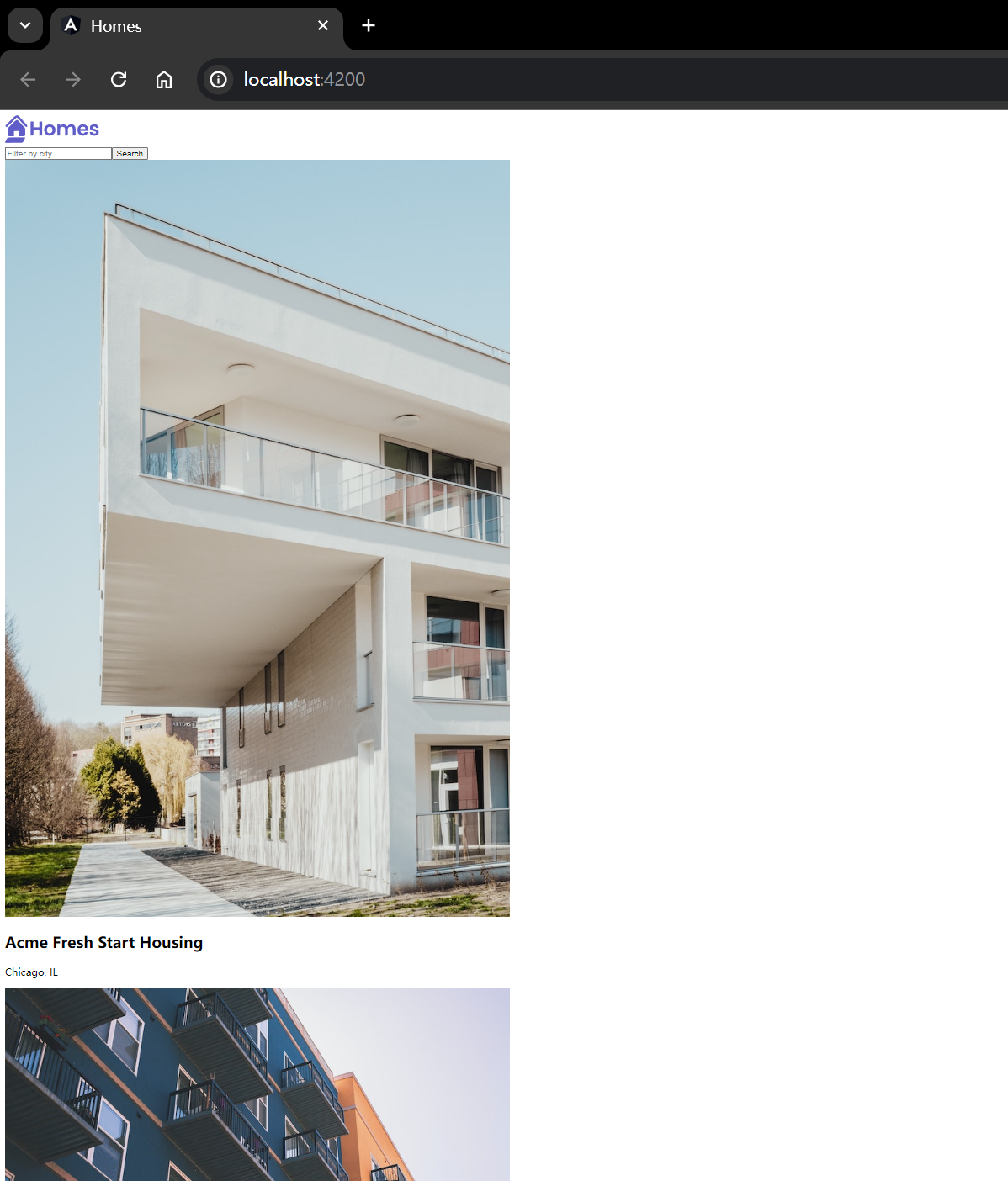
修改样式
app.component.css:
:host {
--content-padding: 10px;
}
header {
display: block;
height: 60px;
padding: var(--content-padding);
box-shadow: 0px 5px 25px var(--shadow-color);
}
.content {
padding: var(--content-padding);
}home.component.css:
.results {
display: grid;
column-gap: 14px;
row-gap: 14px;
grid-template-columns: repeat(auto-fill, minmax(400px, 400px));
margin-top: 50px;
justify-content: space-around;
}
input[type="text"] {
border: solid 1px var(--primary-color);
padding: 10px;
border-radius: 8px;
margin-right: 4px;
display: inline-block;
width: 30%;
}
button {
padding: 10px;
border: solid 1px var(--primary-color);
background: var(--primary-color);
color: white;
border-radius: 8px;
}
@media (min-width: 500px) and (max-width: 768px) {
.results {
grid-template-columns: repeat(2, 1fr);
}
input[type="text"] {
width: 70%;
}
}
@media (max-width: 499px) {
.results {
grid-template-columns: 1fr;
}
}housing-location.component.css:
.listing {
background: var(--accent-color);
border-radius: 30px;
padding-bottom: 30px;
}
.listing-heading {
color: var(--primary-color);
padding: 10px 20px 0 20px;
}
.listing-photo {
height: 250px;
width: 100%;
object-fit: cover;
border-radius: 30px 30px 0 0;
}
.listing-location {
padding: 10px 20px 20px 20px;
}
.listing-location::before {
content: url("/assets/location-pin.svg") / "";
}
section.listing a {
padding-left: 20px;
text-decoration: none;
color: var(--primary-color);
}
section.listing a::after {
content: "\203A";
margin-left: 5px;
}styles.css:
* {
margin: 0;
padding: 0;
}
body {
font-family: 'Be Vietnam Pro', sans-serif;
}
:root {
--primary-color: #605DC8;
--secondary-color: #8B89E6;
--accent-color: #e8e7fa;
--shadow-color: #E8E8E8;
}
button.primary {
padding: 10px;
border: solid 1px var(--primary-color);
background: var(--primary-color);
color: white;
border-radius: 8px;
}最终呈现的效果如下: